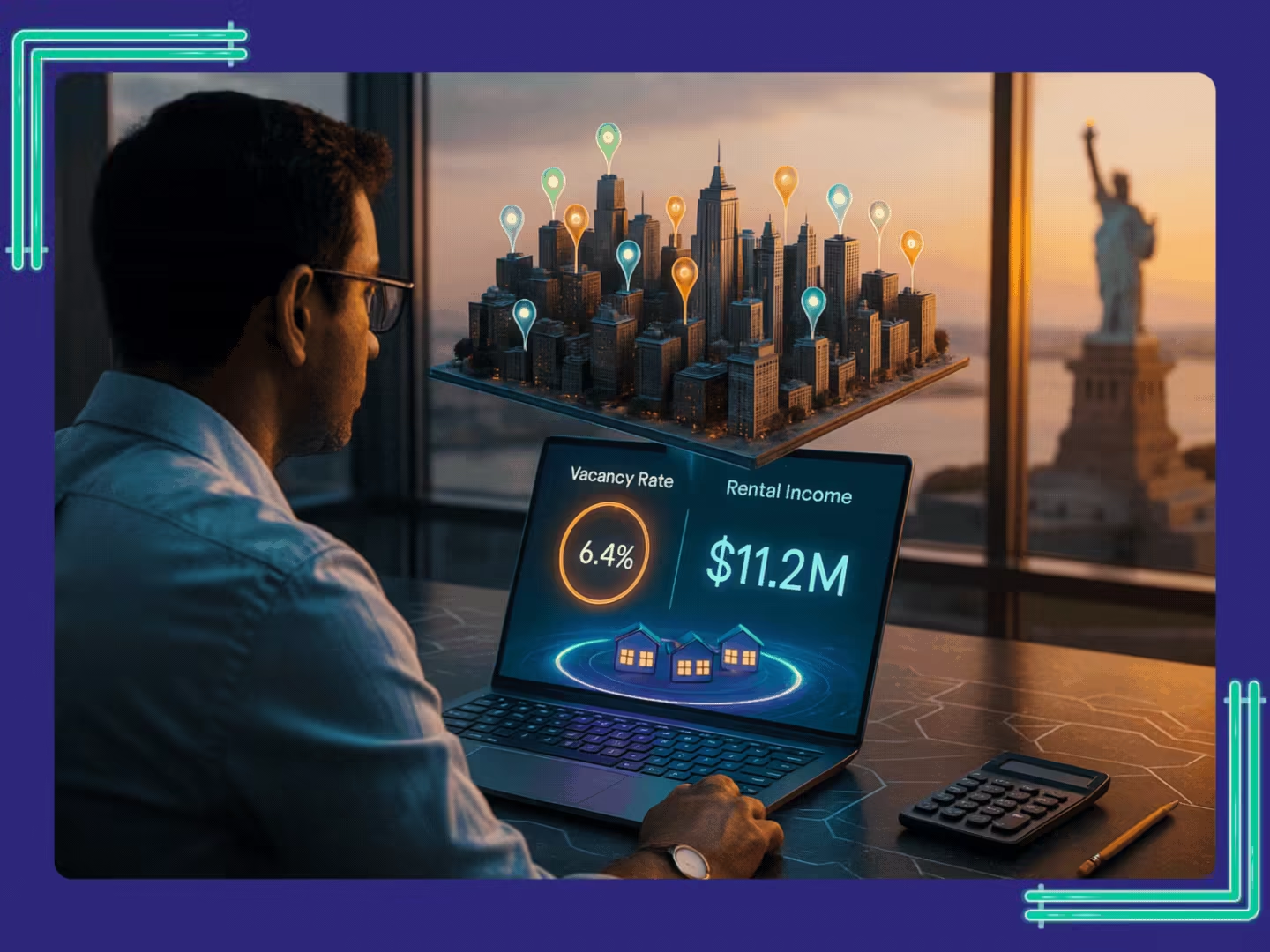Table of Content
Share This Article
- Published: February 12, 2021
- Last Updated: March 5, 2025
- 🔊 Read Article
QuickBooks Online was designed for a fast, easy and simple workflow. Receiving payments from customers has nevermore been particularly complex or time-consuming in any version of QuickBooks. In the QuickBooks accounting system receiving payments, online assists keep detailed accounts receivable stable. When a payment is recorded into QuickBooks, the accounts and financial statements are modified.
The process of receiving payments on QuickBooks starts from logging into your QuickBooks Online account and follow the below steps to get started. If you find any difficulty in searching for received payments on QuickBooks do take consultation from QuickBooks online bookkeeping services providers.
Steps to Receive Payment in QuickBooks Online
Getting payment in QuickBooks Online includes locating the open invoice and applying for the payment. Though it’s an essential process, and some parts need close attention.
Step :1 Log into the QuickBooks Online Receive Payment Screen
Click the New button at the top of the left menu bar to open the Receive Payment screen, and then pick Customers’ payment in the first column. Check the QuickBooks Online Receive Payment screen.
Step 2: Start finding the Open Invoice
It is necessary to apply the payment received to the correct customer invoice. To find the proper invoice, prefer the customer in the top-right corner of the receive payment screen. Each of the invoices with an outstanding amount for that customer will then see in the Outstanding Transactions section:
- Customer: Choose the customer from which you received a payment.
- Payment date: Input the date you got the payment.
- Payment method: Choose either Check or Cash as the means of payment.
- Reference no.: Mention the check number or leave it blank if cash was accepted.
- Deposit to: If this is the single check to be deposited, you can choose the relevant bank account. But, if this check will be linked with other checks or cash, then you must record the payment obtained in Undeposited Funds.
- The amount received: Enter the amount of the cash or check received.
- Invoice detail: The invoice detail will automatically seem for all outstanding invoices once a customer is chosen in field A. Many invoices will seem if a customer has more than one outstanding invoice.
Payment: Insert the portion of the amount accepted in the F column to apply to all invoices listed in the G column. This will normally populate automatically but can be modified as long as the total payments are applied fairly to the entire amount received.
When you are happy with your payment details, click the green Save and close button to record the transaction.
Step 3: Verify the Payment was Accurately Applied
From the left menu bar, click over Sales and then select Customers. Now find the customer for which you recorded payment and tap on their name. QuickBooks Online immediately presents a list of recent transactions for this customer. We recommend checking two items:
An invoice marked Paid: Check that the invoice for which payment was received is now listed as “Paid”.
The payment listed: Check that the payment recorded is recorded as “Closed.” If payment is listed as “Open,” it has not been applied over an invoice properly.
General Problems That May Result When Payments Are Not Recorded Correctly in QuickBooks:
Paid invoices continue to be open:
If payments are not applied to the correct invoice, the invoice displays as outstanding even though the customer has already paid it. This can lead to wrong collection attempts and could harm your relationship with customers. So, instead of doing QuickBooks accounting yourself, it’s better to hire an accountant to avoid entering wrong or double entries.
Overstated accounts receivable balances:
The amount owed by customers will be wrong if payments are not accurately applied.
Exceeded sales (income):
Payments received and wrongly recorded as deposits or on sales receipts will be counted as income. However, income was previously recorded when the initial invoice was created.
Advantages of Using QuickBooks for Receiving Payments from Customer
Convenience:
The first and probably best point is that it’s easy to use QuickBooks payments for your business. QuickBooks is the most popular software for corporate accounting, especially in the USA. Accepting payments by QuickBooks enables you to standardize the processing of your receivables by matching invoices to payments immediately. You can sync with your bank accounts online with QuickBooks and save time with payment logging.
All-in-One Solution:
The idea that several systems are used by certain company owners to control their finances is alarming. QuickBooks payments will simplify your process by enabling you to generate and send invoices and accept payments at one location by accepting credit card payments from your clients. Owners who appreciate convenience can choose to use QuickBooks, as they can do their utmost in one place.
Conclusion
If you use QuickBooks to accept your customers’ payments, you’re probably doing it because it’s easy. It offers a simple means of collecting payments.
We provide an alternative to payments for QuickBooks at Whiz Consulting. We do assume, however, that you should consider receiving payments on QuickBooks online which helps in the healthy processing of the company. Here you have seen the benefits of using quick book accounting software.
To assist with QuickBooks accounting us get in touch with Whiz Consulting. You can hire an accountant to check your QuickBooks with Whiz Consulting. Offering you accounting and business consulting and bookkeeping business services in the USA. You can give us a call at (1)-214-329-9080 or drop a mail at info@whizconsulting.net for QuickBooks subscription pricing or QuickBooks online bookkeeping services.

Get customized plan that supports your growth

Get customized plan that supports your growth
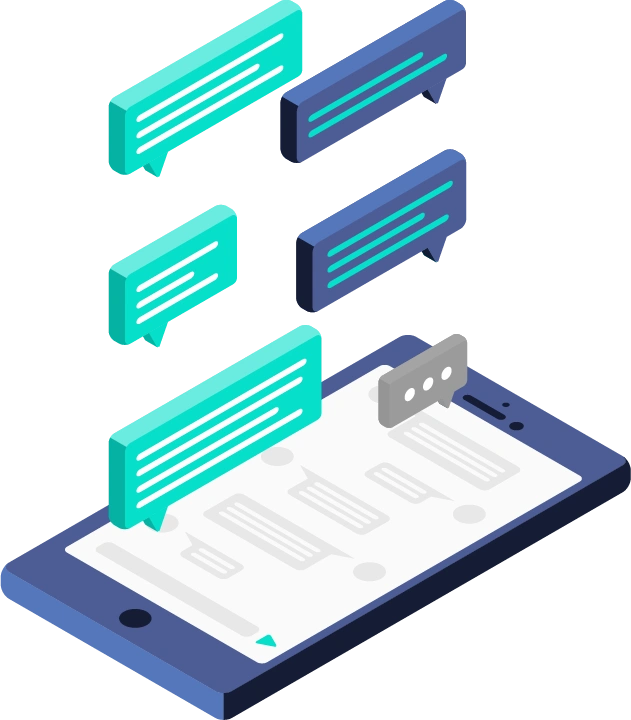
Thousands of business owners trust Whiz to manage their account
Let us take care of your books and make this financial year a good one.